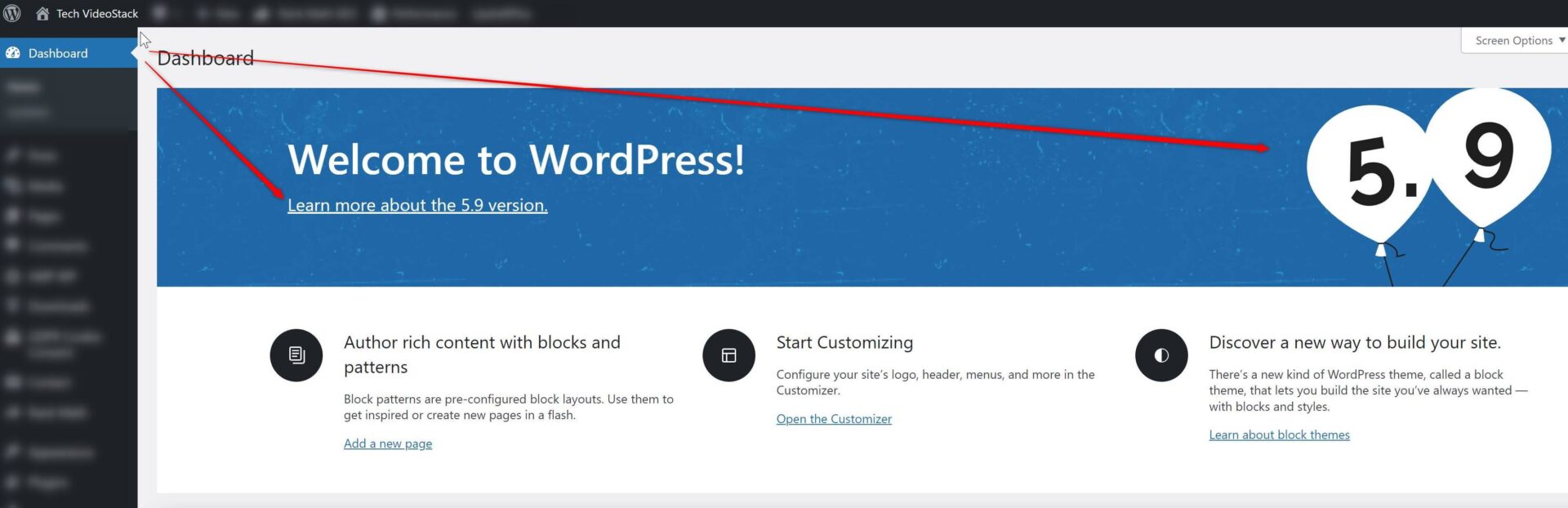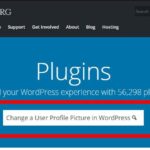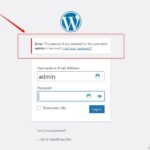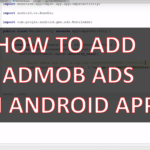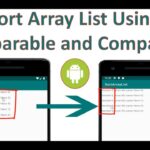Table of Contents
Lets say you have one WordPress site, and you want to install a plugin or theme which supports a specific WordPress version, but you are not sure which version of WordPress you are using!
Well, it is very easy to Check WordPress Version and here are the ways to do it.
Check WordPress Version – Method 1
If you have installed the latest version of WordPress (that is version 5.9), WordPress version will be the first thing to see in the WordPress dashboard.
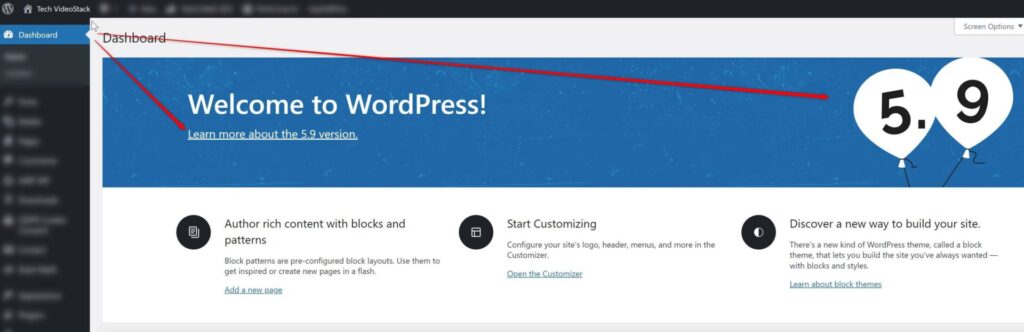
Check WordPress Version – Method 2
In case Method 1 doesn’t work for you, then you can still check the WordPress version installed from the dashboard.
Once, you are in the dashboard, scroll down to the ending of the dashboard and then you will find the version of WordPress that is installed for your website (in my case it is still 5.9).
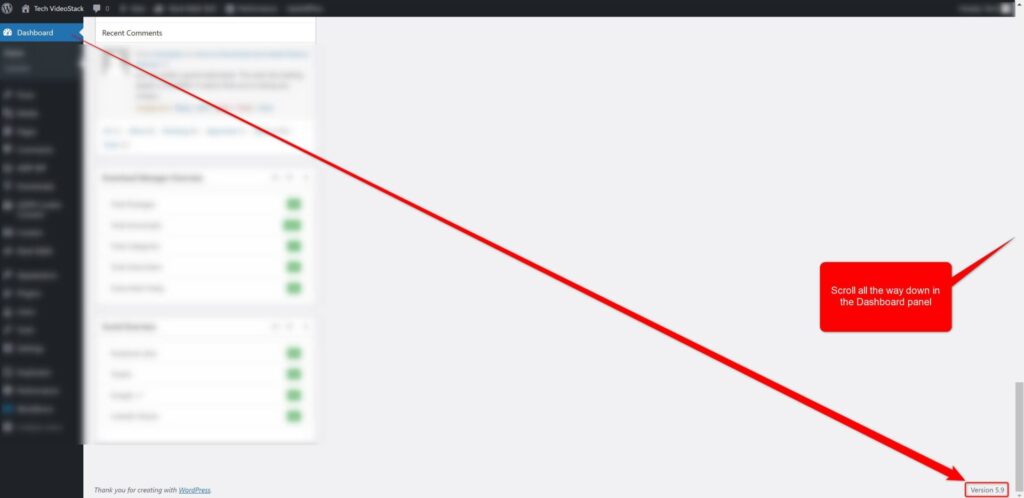
Check any websites WordPress Version – Method 3
With this method you can check your as well as any websites WordPress version (of course, the website needs to have WordPress installed).
Here are the steps:
- Browse to the website you know that it has WordPress installed
- If you use Google Chrome, right click inside any page of the website and select inspect
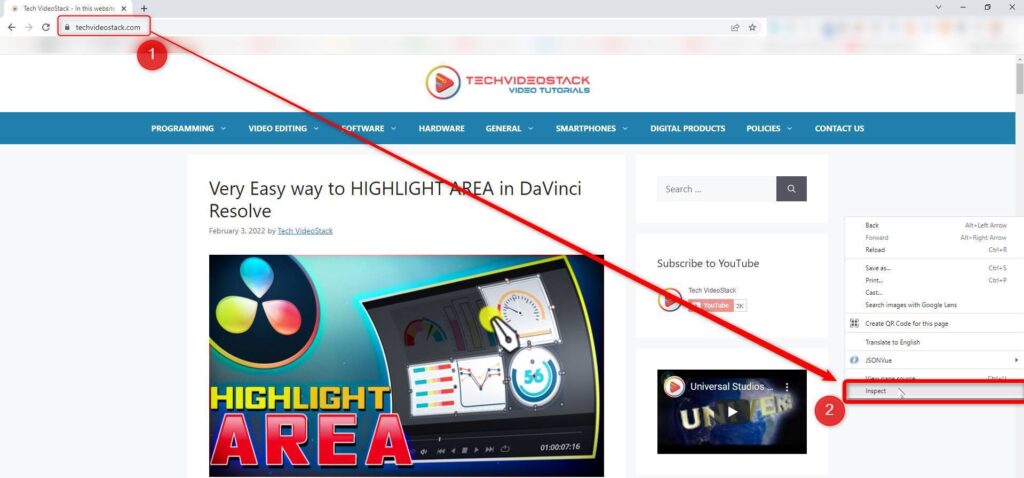
In the Inspector windows of your browser hit Ctrl+F to open the search input and then type “generator”. Look for the line “<meta name=”generator” content=”WordPress (and the version will be show here”.
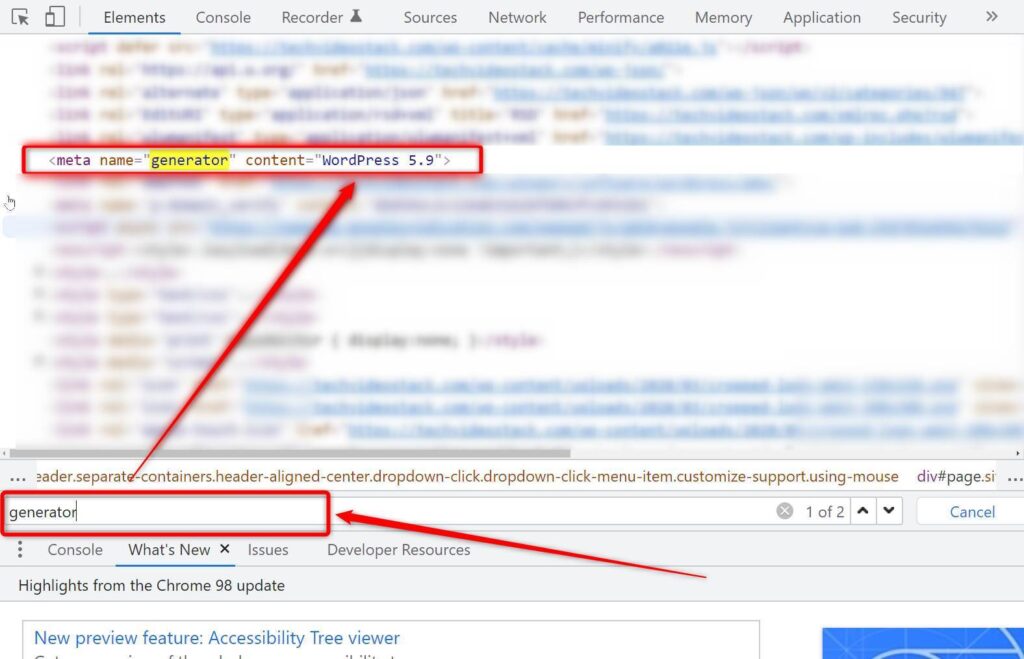
Final Notes
Hopefully you find this tutorial helpful.
Read more WordPress articles in this post list https://techvideostack.com/category/software/wordpress/
What other WordPress topic you would like to read, let us know.
Thanks for reading this article. See you next time. Bye
![]()