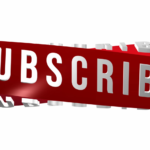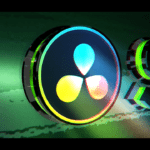Table of Contents
In this tutorial you will learn a free, quick and easy way of creating 3D Character Animation.
After watching this tutorial, you will be able to create a 3D Character Animation in under 5 minutes.
Adobe Mixamo
All you have to do is first visit this website:
First of all, you need to sign up and create a free account.
After you login, you will have access to the 3D characters and Animations.
3D Characters
Mixamo offers hundreds of 3D characters you can use for your project.
You can choose characters of different categories, like workers, dancers, game or film characters etc…
Once, you decided which character you want to use, you can either download it in FBX Binary, FBX ASCII, FBX for Unity, FBX 6 or Collada (.dae) file.
There are two poses from which you can choose: T-pose or original pose.
3D Character Animations
But, we want to animate the 3D character.
Currently, Mixamo offers 26 pages of 96 animations each, which makes it thousands of preset animations.
All the characters are already rigged, which means that they have their 3D skeleton already defined and applied.
There are 7 Animation Genres, from which you can choose:
- Adventure
- Sport
- Dance
- Fantasy
- Superhero
- Skinning Test
In the video tutorial, I show you how to apply some of the dance animations to our 3D character, but the process is the same for any other animation.
Each animation, has its own settings, which you can adjust accordingly.
In the 3D animation player, you can switch to skeleton view, rotate, zoom, pan and reset the view.
You can also toggle follow camera, so that the camera follows the 3D character as it moves. You can check this option better, if you select a more dynamic animation.
Downloading the Animation
After you have chosen the 3D character and decided which animation to apply, you can download the animation, by hitting the button.
There are different .fbx formats you can choose from. You can even export to a collada (.dae) file.
You can choose, whether you want to export “with skin” or “without skin”.
There are 3 options for the framerate of the animation: 24 fps, 60 fps and 30 fps.
Opening and Previewing the 3D Animation
You can view the 3D animation using the Windows 10 3D viewer.
Or, you can open it in any of the 3D applications that support .fbx or collada files like:
- 3Ds Max
- DaVinci Resolve
- Unity
- Unreal Engine
Conclusion
If you need to create a quick 3D Character Animation for you game or your presentation, you can do so using this tutorial.
Hopefully you will find this useful.
Thanks for reading and watching the tutorial!
![]()