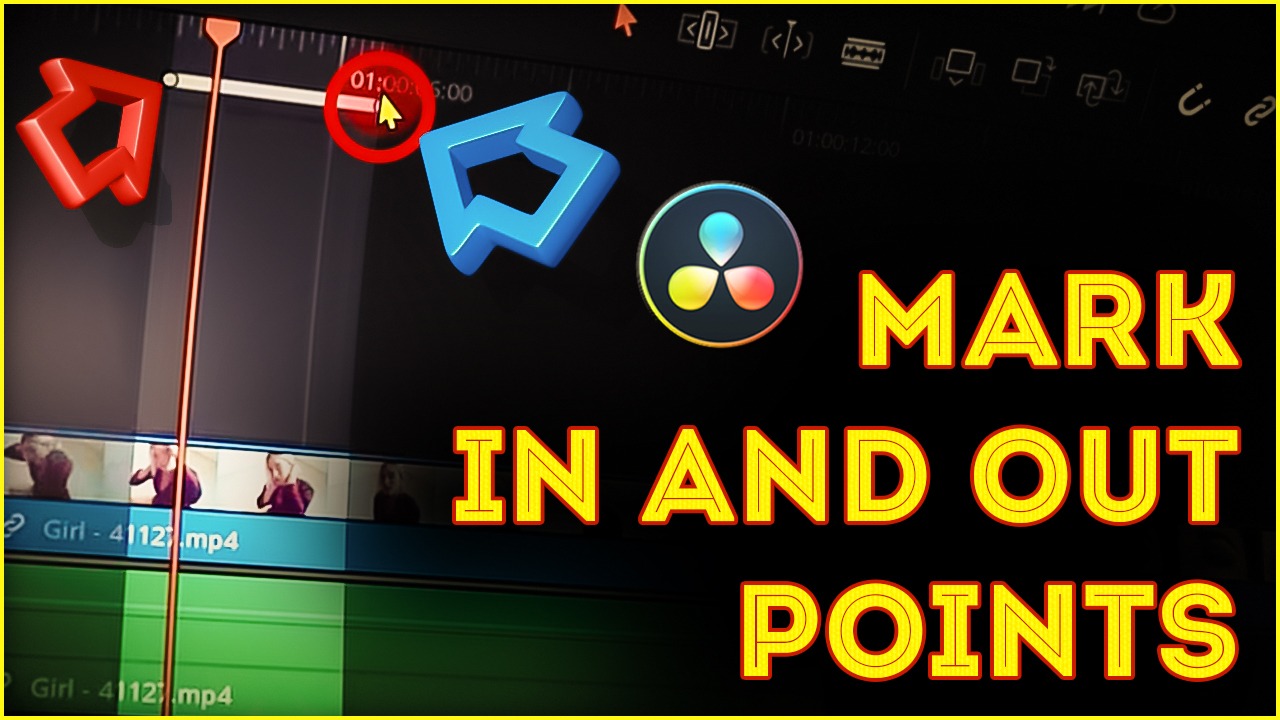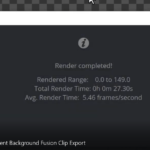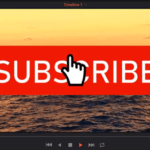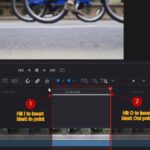In this tutorial you will learn all you need to know about MARK IN and OUT points in DaVinci Resolve.
Mark IN and OUT are used to mark only one part or section of a clip and work with it.
To select one part of a clip you used the timeline bar or the jog wheel to get to the points you want to mark as in and out points.
The shortcuts you need to remember are: I to set an IN point, O to set an out point.
To remove the IN and OUT points you use these shortcuts: ALT + I to remove only the IN point, ALT + O to remove only the OUT point and ALT + X to remove all the mark points.
If you want to set IN and OUT points for the whole duration of only one clip, you select the clip and hit the X key on the keyboard and the clip will be marked.
You can also add duration markers in the positions where the in and out points are. You can then use the duration markers to add some notes and change the color of the duration markers.
IN and OUT Points can be also set in the CUT and FAIRLIGHT page or sections of DaVinci Resolve. The shortcuts are the same in each DaVinci Resolve page or section.
All in all Mark IN and OUT Points are very useful feature, which can help you speed up and enhance your video editing skills in DaVinci Resolve 17.
![]()