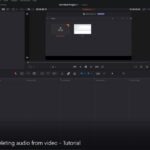Table of Contents
Let me show you how you create video transition presets in DaVinci Resolve.
The tutorial shows you how to create video transition preset using DaVinci Resolve 16, but it should work in most recent versions of DaVinci Resolve.
Video transition presets are a very handy way of reusing your previous work in DaVinci Resolve.
So, if you have previously spend some time on creating a complicated video transition and you want to reuse in another DaVinci Resolve project, then the way to do it, is by using Video Transition Presets.
How To Create Video Transition Presets in DaVinci Resolve?
To quickly create a video transition preset, you have to use already made video transitions, that are available in DaVinci Resolve.
To find the video transition presets in DaVinci Resolve, you have to follow this path (in the “Edit Page of DaVinci Resolve”):
- Go to “Effects Library“
- In the Toolbox, click on the “Video Transitions” folder and you will see the list of all present Video Transitions in DaVinci Resolve.
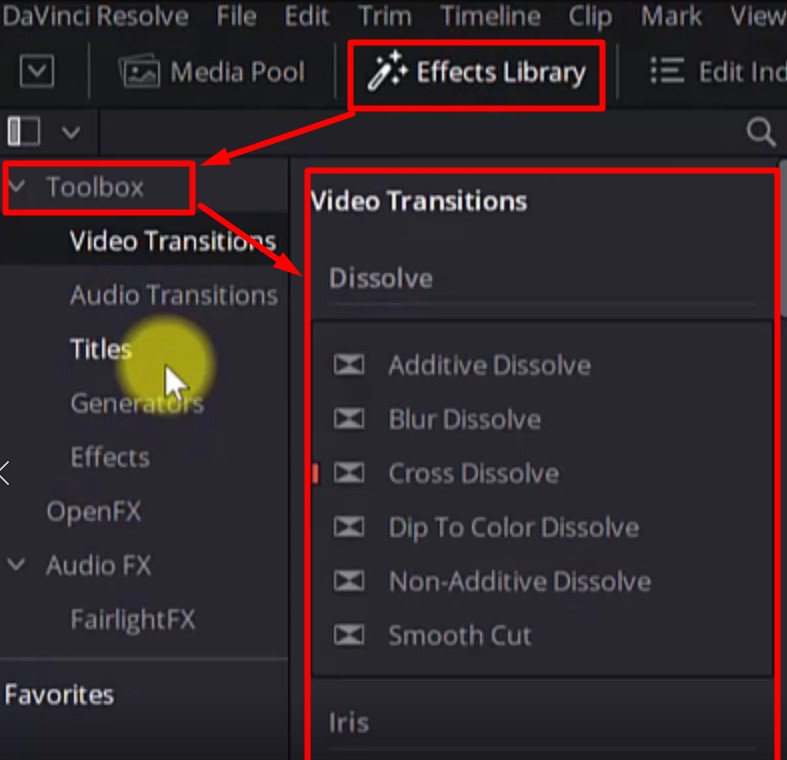
How you apply Video Transition in DaVinci Resolve?
This process is very easy, you just drag a video transition from the “Video Transitions” list and drop it your clip or text in the timeline.
In my case, I am applying the “Blur Dissolve” video transition to a text clip in the “Edit Page” of DaVinci Resolve. But, you can use any of the existing transitions in the panel, there are many to choose from.
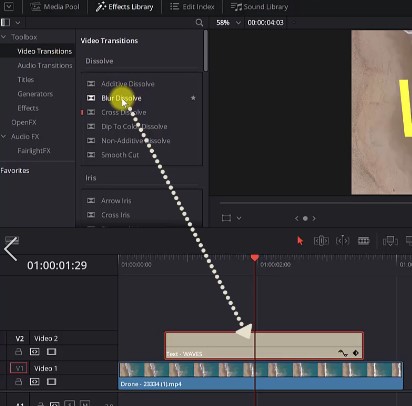
How to change the settings of an existing video transition?
Once the transition has been added, you select it and the “Transition Panel” becomes visible.
You will find many settings to change like the duration of the transition, the alignment, the video transition style.
Also, since I am using the “Blur Dissolve” video transition, you will be able to change all the settings applicable to this kind of transition.
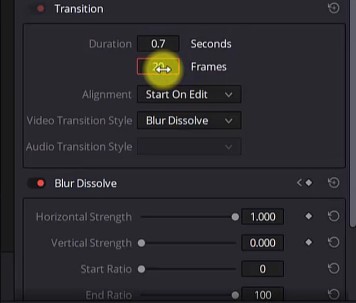
How to save it as a video transition preset?
After you have created and you are happy with your video transition, it is time to save it.
The saving is very easy, you right click on the video transition and in the drop menu, you need to select the “Create Transition Preset”.
In the popup windows that shows up, you have to name your “Transition Preset” by entering the desired name in the “Enter Preset Name“. I have named mine “MyBlurDissolve”, but you can name it as you want.
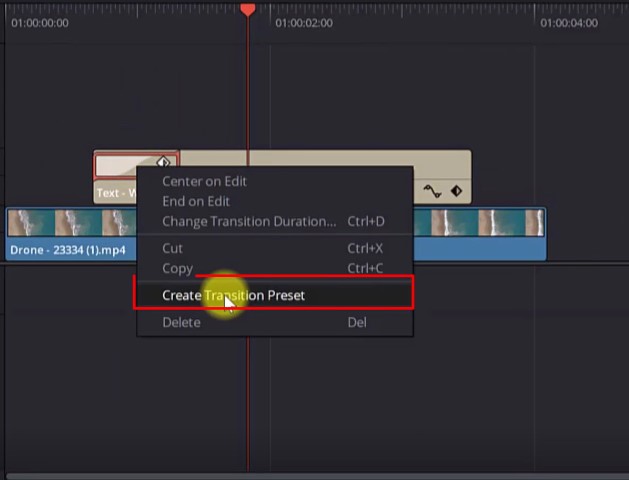
How to find the Video Transition Preset I just created?
You can find your transition preset in the “Effects Library” -> “Video Transitions” -> under the “User” section.
To use it, you just drag and drop it to your video or text clip, as simple as that.
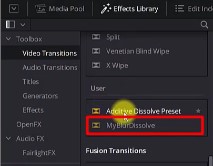
Congratulations, you have just created your first transition preset in DaVinci Resolve.
![]()