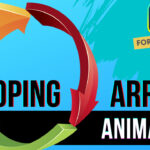Have you ever come to a situation where you have downloaded a video or motion graphics, which has a GREEN SCREEN background and you are not able to use it?
Well, there is a solution for that. Out there you may find many ways to Remove GREEN SCREEN Background, but today I will show you how to quickly do it using the free video editing software, DaVinci Resolve 18.
Even in DaVinci Resolve, there are many ways to achieve this effect, but here I will show you the quickest way to remove GREEN SCREEN background in DaVinci Resolve.
The YouTube Video Tutorial
Below you can watch my #shorts YouTube tutorial on this topic:
In case the video tutorial is not clear, you can find the steps in textual form in the continuation of this tutorial!
Remove GREEN SCREEN Background
In DaVinci Resolve, in the Edit page, put your main video in video track 1 and the video or motion graphics that has a GREEN SCREEN background, put it on top of it or in video track 2.
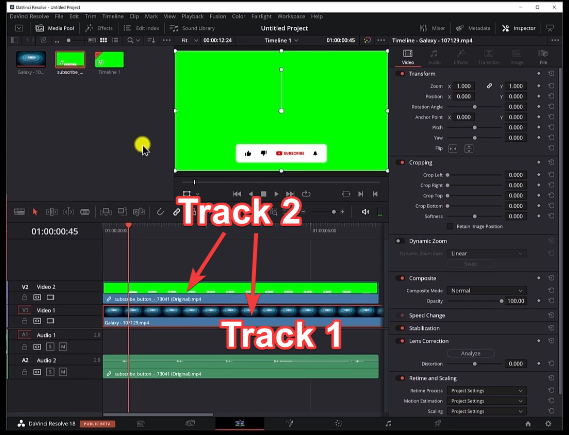
Next, in the “Effects” menu, search for “3D Keyer” tool.
Once you find it, click, drag and drop the “3D Keyer” tool on top of the video clip that has green screen background:
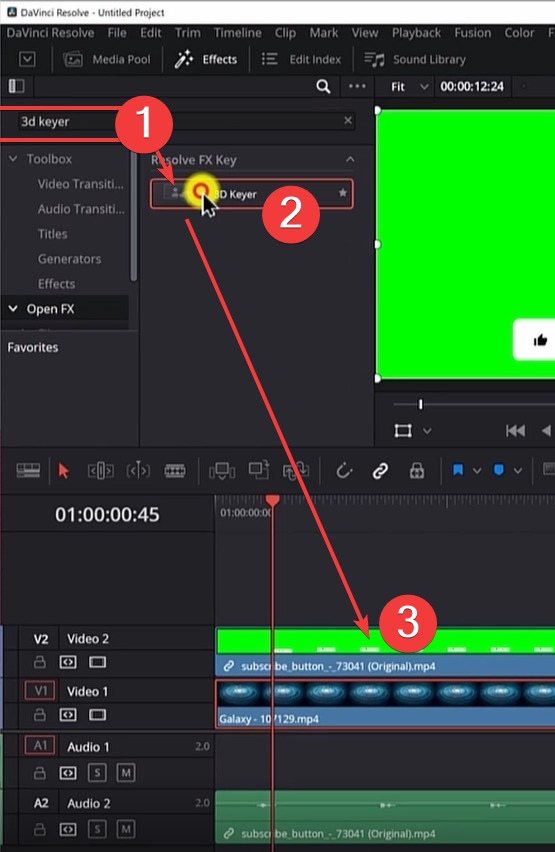
Then, after clicking the green screen video clip, go to the inspector and in the effects tab, click on the “Pick” tool of the “3D Keyer” tool. This tool will allow to pick the color you want to remove.
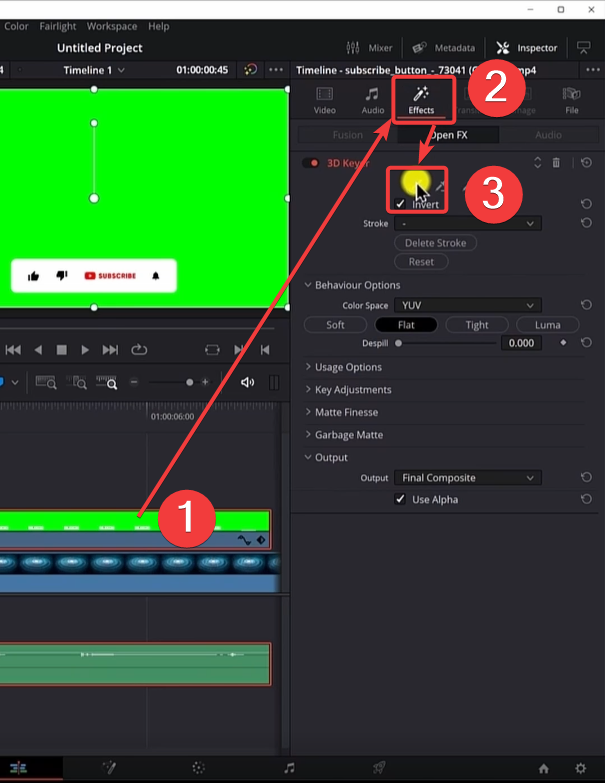
But, before picking the color, you will need to activate “FX Overlay”. You can do it, by clicking in the left lower button of the main Viewer in the edit page.
After clicking the button, a drop down menu will show up. You need to click on the “Open FX Overlay” button, to activate it.

Now, if you click on the green colored background, you will see that it will disappear.
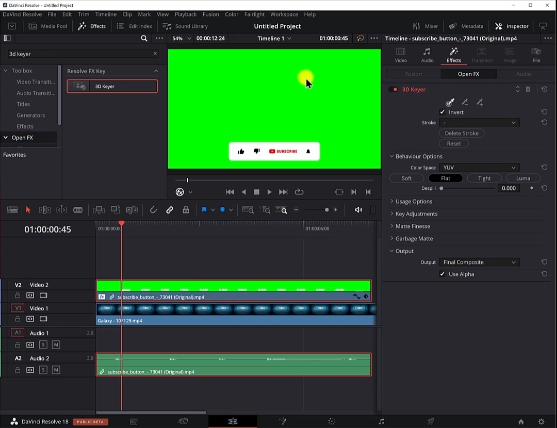
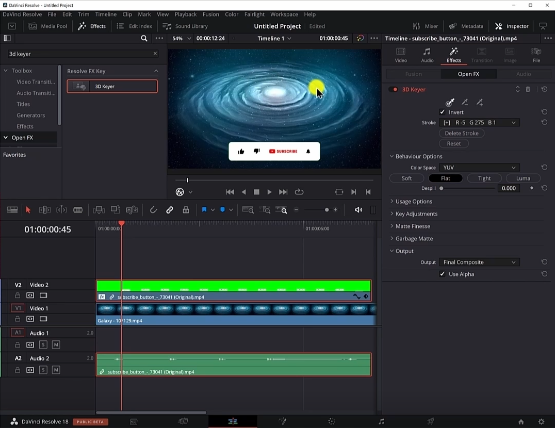
As a last step, you will need to remove any left over green color, which is otherwise known as color spill.
In DaVinci Resolve it is done pretty easily, by using the “Despill” slider of the “3D Keyer”.
You need to adjust the slider left or right, to achieve the desired results. In my case, I moved the “Despill” slider all the way to the right, and the color spill is removed completely.
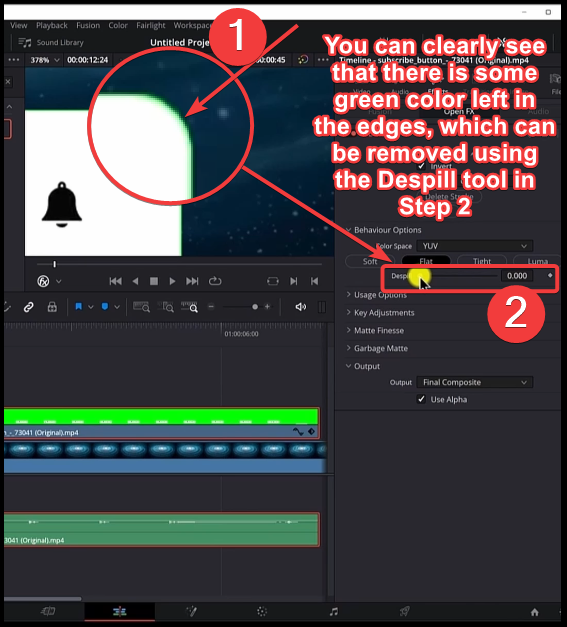
This technique will allow you to remove the green screen background in most of the cases, and mostly in cases similar to this motion graphics, downloaded from Pixabay.com.
In other cases, you must use more advanced tools and techniques which DaVinci Resolve offers.
Conclusion
Today, you learned the quickest way to remove GREEN SCREEN background in DaVinci Resolve 18.
With this technique you will be able to remove the green background from most of the video clips or motion graphics within few minutes.
Hopefully this tutorial is useful to you.
Thanks for watching or reading it. Till next tutorial ….
![]()