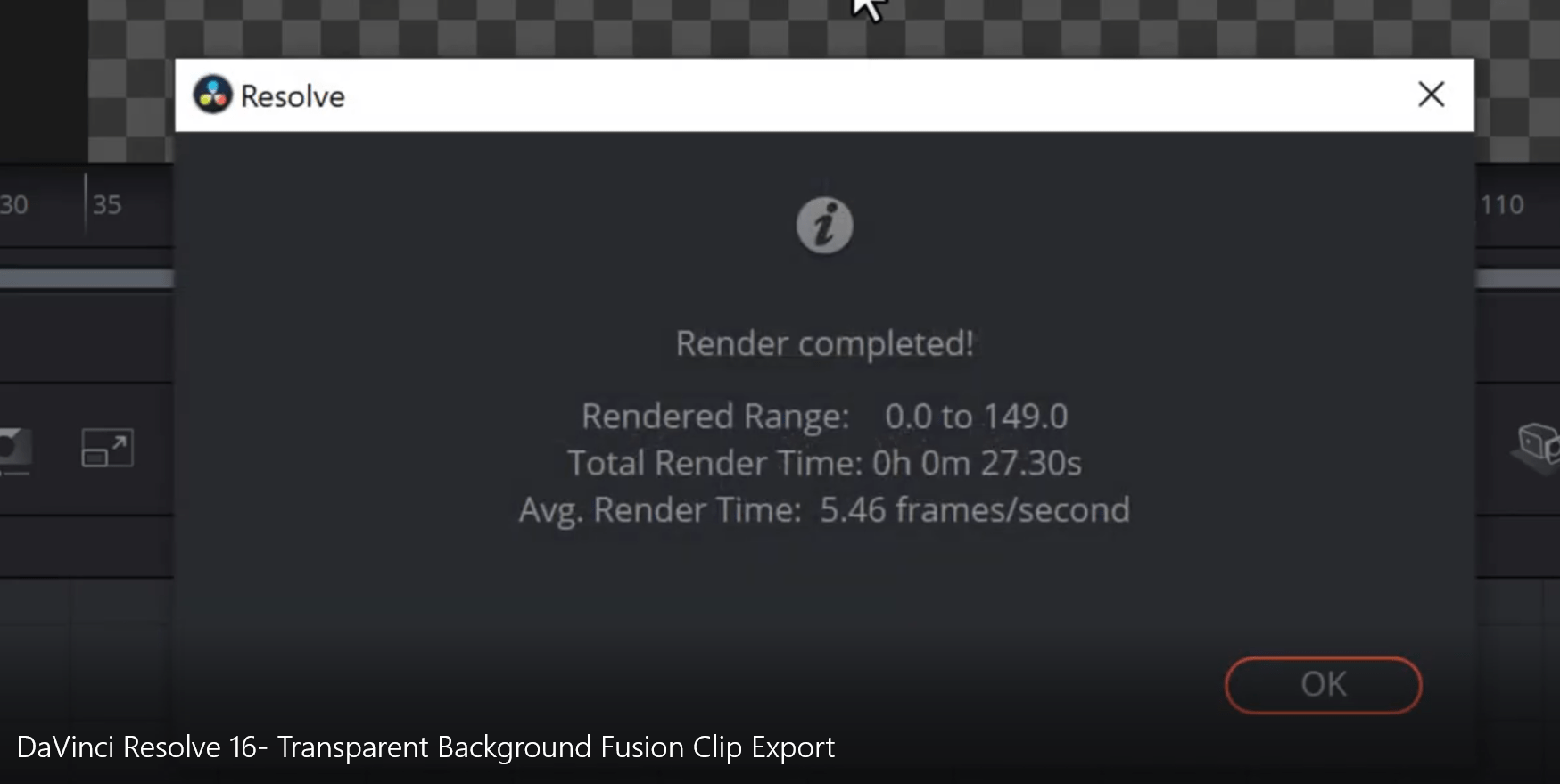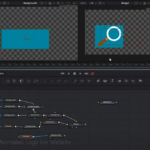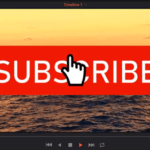In this tutorial, you will only learn how to export a transparent background fusion clip animation in a .png sequence.
The transparent background fusion clip export can then be imported and used in any of your future video projects.
This can be useful when you want to include a branding tag, social media or subscribe button in your video.
And the whole tutorial:
We use the DaVinci Resolve “saver” node to export the fusion clip. It will be exported as an .png sequence.
Make sure you export all of the frames, by setting the cursor to the first frame of the clip.
To import it, you will select the whole folder (which has all of the .png sequence pictures) from the “Import Media” dialog box.
You can then easily transform it, to make it smaller and fit to your video. Since, it has a transparent background, it fill fit in all of your videos.
Note: To make this tutorial I used the following free video: https://www.pexels.com/video/video-of-car-travelling-1394254/
Leave your questions and comments below.
![]()