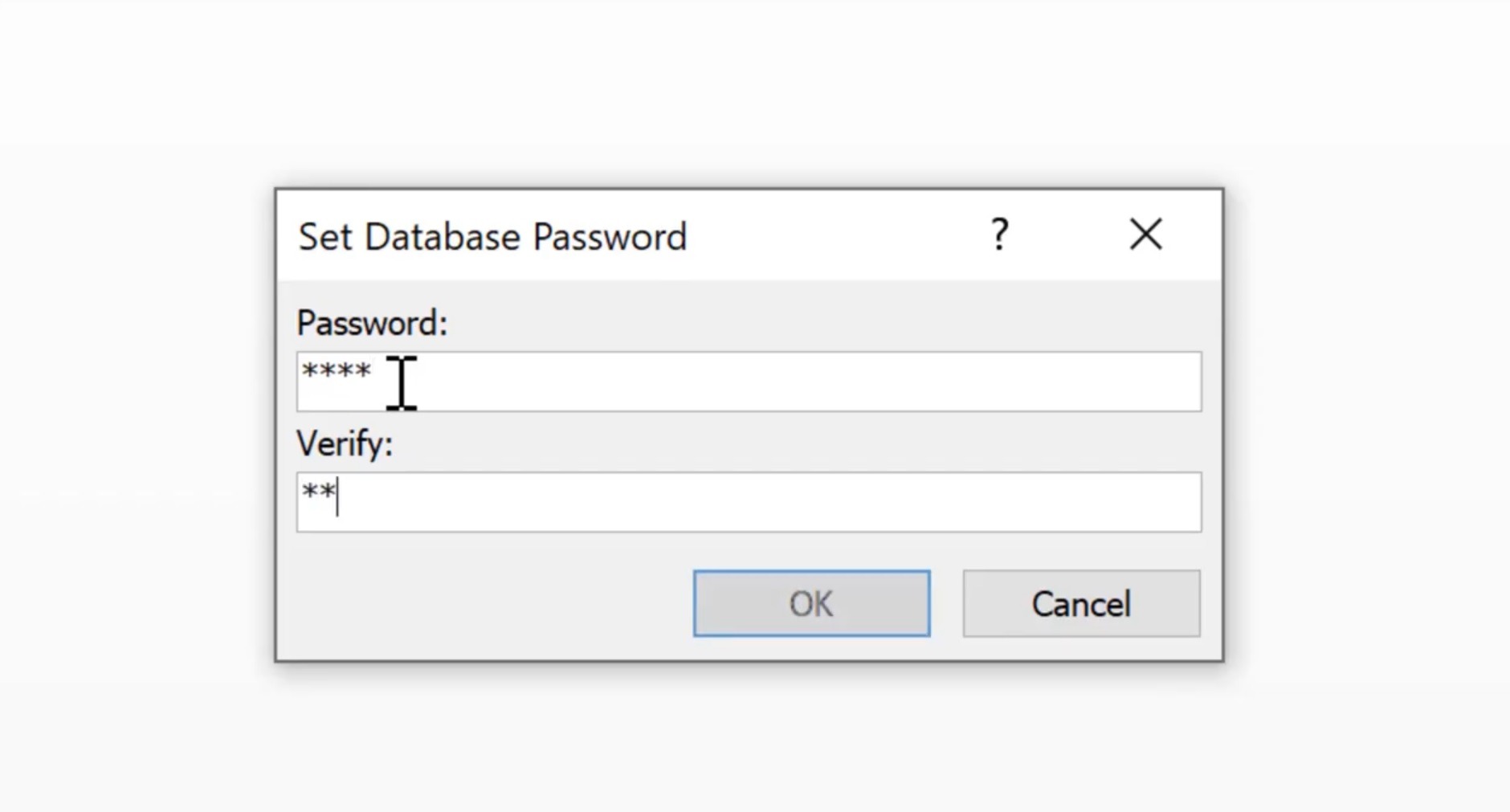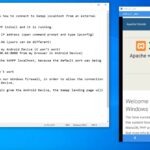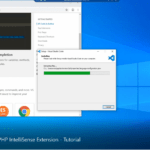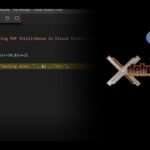In this tutorial you will learn how to create, encrypt and decrypt a database in Microsoft Access 2016.
We first create the database and then add a table named ‘Users’. We then add the columns, of which, the first one is the ID (autonumbered, long integer).
Then we create the ‘UserName’ column, that will hold the usernames.
Note: we tried to use the ‘name’ word to name the username field, but we got a warning from Microsoft Access 2016, noting that it is a reserved word with a specific meaning and therefore it cannot be used. That is why went with ‘UserName’ instead. We marked this field to be of ‘Short Text’ data type and assigned a length of 70 characters.
Lastly, we created a ‘Password‘ field, which will hold the passwords. And, it, also will be a short text field with a length of 70 characters.
Next, we fill the table ‘Users’ with sample data.
To encrypt the database you’d go to the ‘Info’ page of Microsoft Access 2016, choose ‘Encrypt with Password’ and then input and verify your password.
After you encrypt it, the next time you’ll try to open the database it will require you to input the password, meaning that only if you know and input the password, you will be able to open it.
To decrypt the database, you need to open it in ‘Open Exclusive’ mode in Microsoft Access 2016, enter the password then in the ‘File’ -> ‘Info’ page select ‘Decrypt Database’. An input field asks you for the password for one last time.
After you’d input the password the database will be finally decrypted. You can verify it, if you close the database and try to re-open it. This time it won’t require any password at all.
This is how you encrypt and decrypt a database in Access 2016.
Encrypting is very important if you want your database to not fall in wrong hands and gives a reliable security layer to it. Without a password the database is available to everybody.
Keep your data safe!
![]()